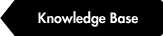New interface design has been implemented starting from version 4.0.
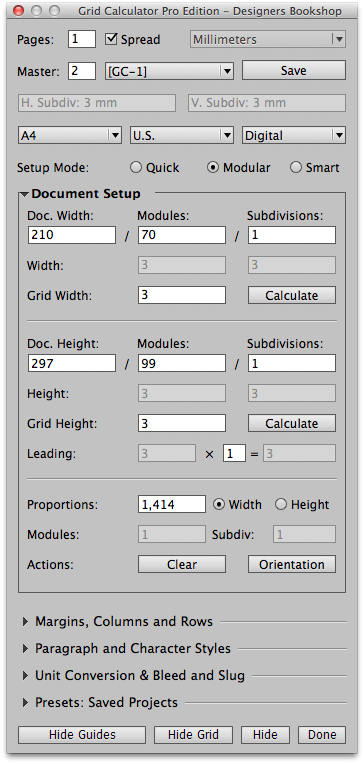
When working with Modular Mode you must follow the document grid when setting up your layout. Therefore the 'Value' options for horizontal and vertical margins is disabled.
Please note that you can still use the Custom Setup to define your own columns, rows and gutters.
Begin with selecting the unit you wish to work with and then enter the document width. From here you
have 2 options:
1. You can either manually setup your document grid using the modules and subdivision fields.
2. You can use the Calculate (and Apply) feature. To use it simply enter the value you wish to apply
to your document grid (modules output) and then press Calculate, the closest fitting value will be applied.
The process is the exact same for the document height. But for the document height we have another field for the leading. Here you can multiply the subdivision output. For most users we recommend using the default value of 1 for the leading.
Some advanced info: The way I look at Modules and Subdivisions is in different levels of slicing. For example lets say you want to divide the document width into 5 main slices, what you would do is to enter 5 in the modules field. If you then would like to have 7 slices within each main slice you simply enter 7 in the subdivision field. If I only want to work with main slices I will only enter a value in the modules field and set the subdivision to 1. But for the example I gave above you could might as well enter 1 in modules and 35 in subdivision, the only limitation of doing it that way is that modules have a certain maximum output value. That is the reason I recommend using the modules field if you want a simple grid.
Proportions, to edit the document proportions please select what you wish to edit, the width or height after that enter the value and press enter or tab.
For more advanced users we show the modules and subdivisions proportions.
Clear, clears all the fields. Orientation switches the width and height.
Modular and Smart mode are perfectly synchronized with each other. You can use the Calculate feature in Modular mode and then jump to the Smart mode and continue setting up your layout.