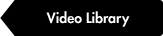• In order to export your grid properly you must check 'Value' in margins.
• Please note that the document grid can not be exported in the PDF-file however, when selecting the vertical 'Value' option the horizontal document grid is simulated with guides and enables you to export the grid.
•
'Value' option is only available when working in Quick mode.
•
Even if you wish to "follow the grid" you must still use the 'Value' option to properly include the entire grid. In this case it is recommended that you take note of the margins and then re-apply them in with 'Value' checked and the end result will be the same.
• To include subleading/subbaseline-lines you must after having checked vertical or horizontal 'Value' option go to the Custom Setup section and then in the Type Area section edit desired subleading-lines. This will create guides to be included when exporting PDF-file.
• To export the document grid it has to be simulated because only guides and grids can be exported. Here's an example what you can do: Enter your desired leading and then if you hold down the Shift button you will see how many document lines the grid consists of (no. lines shown in the 2 fields above the 3 dropdowns). Once you have taken note of that value check 'Value' for horizontal margins (in Margins section, no need to enter any value, margins can be set to 0 otherwise it will not set the guides from edge to edge of the document) and enter that value. For example in A4 document (210 x 297 mm) with 12 pt leading it is 70 lines. So enter 70 lines in the field called 'Type Area' which is found in following location: Margins, Columns and Rows > Custom Setup > Horiziontal. The baseline grid will be shown by default when horizontal 'Value' is checked which means you will get the complete document grid.
•
Very important: When exporting your pdf-file (print), make sure to check 'Visible Guides and Grids'.
Products /
Grid Calculator Pro Edition /
Video Library
Miscellaneous: Export Grid to Illustrator and Photoshop via PDF-file